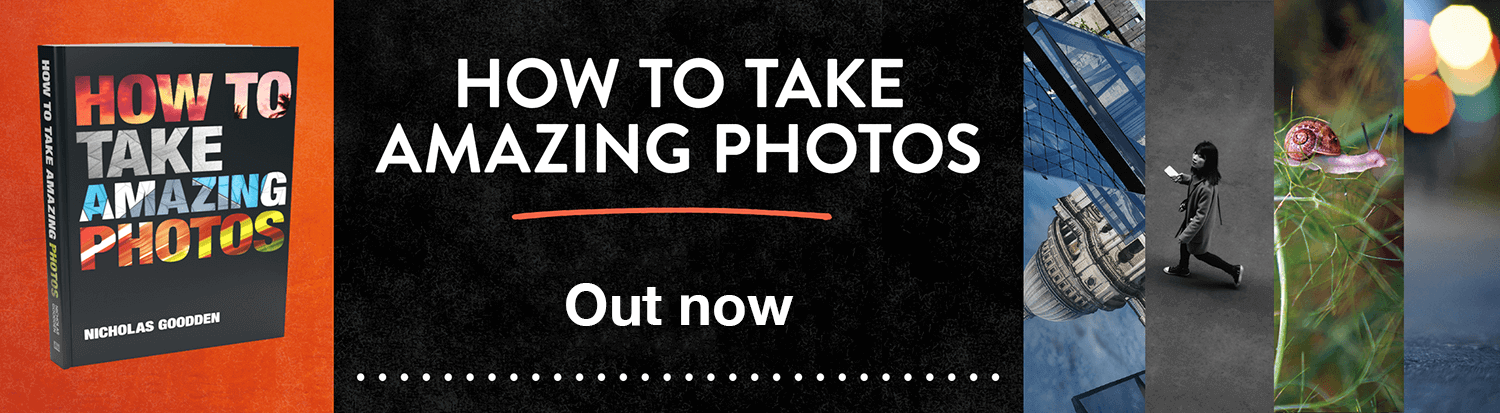In this latest Photoshop tutorial video I will show you how to easily remove an object from a photo with Photoshop’s content-aware spot healing tool.
When I say an object in fact I mean it can be used to remove any element from a photo: animals, stains, scratches, ex boyfriend,… anything you want literally in one click.
That’s a niche market: “Ex-Boyfriend photo removal. Never again will you throw away or cut-out old photographs”
Imagine if we could get rid of viruses or pesky American presidents this easily.
The photo I will be using is of a lovely cow in a field and attempt to remove both cows chilling in the background as well as… more tricky (or so we think)… the entire sign just by the cow in the foreground.
Why?
To show you how of course as I have nothing against these two cows in the back and find the sign actually quite funny.
The spot healing tool has gone a long way since its inception.
It has evolved greatly thanks to an ever-improving algorithm which samples what surrounds the element you brushed over to delete, and makes an interpretation / fills the gaps. So imagine if you want to remove a person standing in front of a white wall, by (digitally) brushing over the subject, Photoshop will assume that you want to fill the gap left with white wall.
It does a really good job at it too.
At times it gets it wrong, something common when it comes to automation, so we just go back a step and repeat the action until the result is satisfactory, it generally gets it right in one to three attempts and of course it depends how much of a perfectionist you are.
The brush size and hardness you choose for each individual situation, as in most Photoshop actions, will determine the outcome.
Choose wisely, trial and error as always.
Please note I could spend a lot more time on this tutorial with the aim to achieve perfection but this is a random photo I chose just so I can show you how in a short easy video, the amount of work you will put into your own photos is up to you and will dictate the outcome.
Let’s watch the quick 5mn tutorial and I’ll see you after!
So what do you think? Next level stuff isn’t it seeing how simple it is to use!
Other apps such as Snapseed for mobile offer a similar healing tool, usually using the same icon of a bandaid, but having tried a few, I have to say Photoshop’s spot healing tool must be far more advanced and does a better job a majority of times. So yes, Snapseed is free (and I absolutely love it) and so are others but if you make good use of it, at 10 quid a month (plus includes Lightroom), Photoshop really isn’t breaking the bank is it?
I hope you found this simple tutorial to be of good value (it’s free) and that it will help you in the future.
Make sure you subscribe to my YouTube channel, lots more to come soon so you too can learn how to improve your photography, your editing and just have some creative fun with Photoshop.
Until next time.